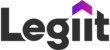If you have just tried to log in and have been asked to update your password (pictured below)

Create a new password, then click save & verify OTP.
Please note the password requirements are at least 1 upper case, 1 lower case, 1 special character, 1 number and over 8 characters
You'll then be taken to a new screen to enter the OTP code emailed to you:

The email will look like the one pictured below with subject line "Verification Code":

Enter the OTP code then click "verify"
You'll then be prompted to log back in with your email and new password:

Then you'll be successfully logged in to your Legiit account!
For help or questions, please click on the purple chat icon on the lower right side of your screen, then "Customer Support" or contact help@legiit.com